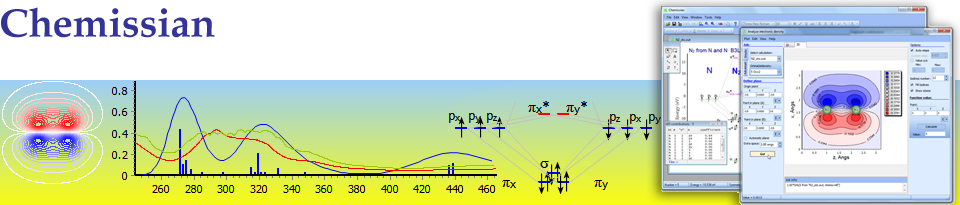
Molecular orbitals editor
Summary
Molecular orbitals editor allows to build, analyze and graphically edit molecular/Kohn-Sham orbitals diagrams from the results of quantum-chemical calculations
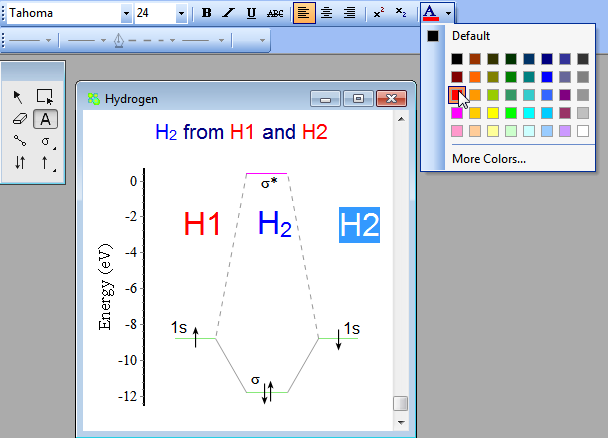
Usage
Open the output file produced by popular quantum-chemical calculation programs (USGamess, PCGamess, Gaussian, Q-Chem, Spartan) containing molecular orbitals data:
Click File->Open menu and select the file containing molecular orbitals data
Note to the Gaussian users: type #P pop=full GFInput in Gaussian input files. #P option enables extended printout, pop=full enables printout of all molecular orbitals coefficients needed to calculate density and GFInput option enables printout of basis set data (description of primitives in basis set
You will see the molecular orbitals energy levels diagram, you can add more diagrams - click menu File->Add New Diagram and select more files
Analysis/Graphical editing of molecular orbitals:
To select custom energy range for your diagram use the menu View-->Select energy range.
Also it is possible to use the menu items Edit-->Zoom In, Edit--> Zoom out or Edit--> Show All
Another way is to place the mouse on the energy axis, then press the left button and holding it move up or move down to select the range:
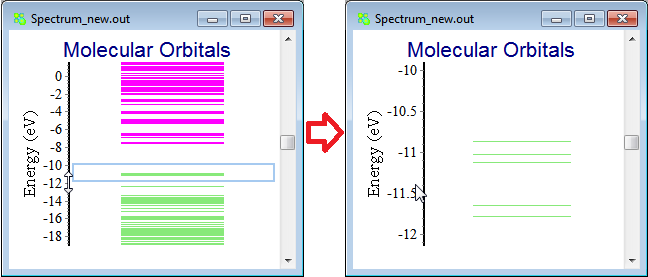
In Draw Tools window select a tool for analysis/editing, e.g. by selecting Orbital/Peak Selection tool and clicking on the molecular orbital energy level of interest you will see in AO Coefficients window decomposition of the selected molecular orbital into atomic orbitals,
Use Atomic orbitals Filter to examine the contributions only from atomic orbitals of interest;
see also Fragment's Contributions tool window, Eigenvectors tool window, Zoom tool window, MO Data tool window;
Graphic design of molecular orbitals diagrams
Use tools from Draw Tools tool window (Text tool, Standart text tool, Electron tool, Connector tool) for graphical editing the molecular orbitals diagram.
To edit the diagram Title and Foot text double-click it with a mouse left button and start edit text.
If the title (foot) is invisible then you may enable it using MO options window (click Edit --> MO diagram options menu).
You can use a wide range of font styles using the Format panel (like you do it in the most rich-text editors):
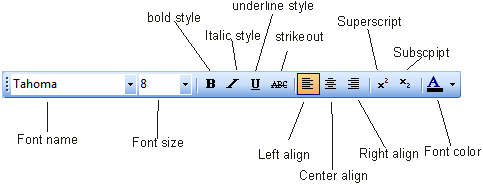
To use it select some text fragment and select in the Format panel the desired style;
Note
Use the menu item Edit ---> Undo/Redo (or shortcut Ctrl+Z/Ctrl+Y) to undo/redo the actions.
Diagram options
Customize many visual parameters of a molecular orbitals diagram e.g. color, size of MO level; distances between diagrams (diagrams corresponding to individual MO sets); background color etc.
To use it click the Edit --> MO diagram options menu and in the appeared window set the options:
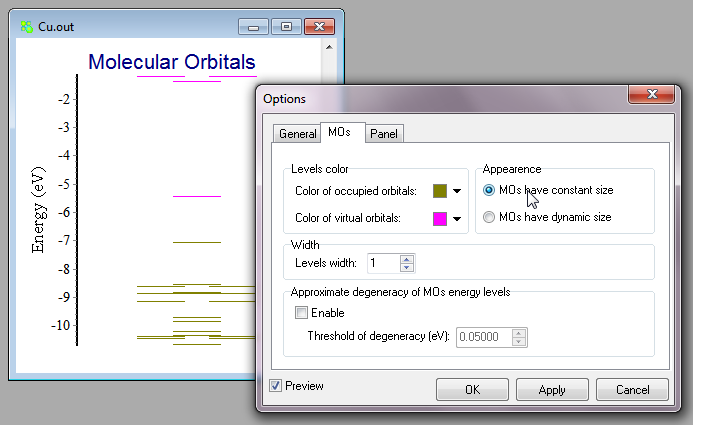
Document Save/Export
After working with document you may choose to:
Molecular orbitals editor allows to build, analyze and graphically edit molecular/Kohn-Sham orbitals diagrams from the results of quantum-chemical calculations
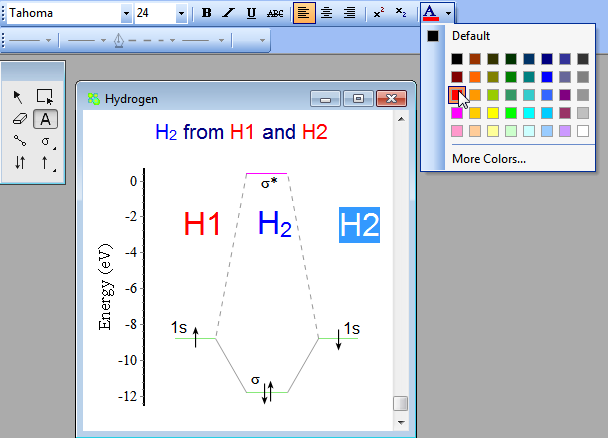
Usage
Open the output file produced by popular quantum-chemical calculation programs (USGamess, PCGamess, Gaussian, Q-Chem, Spartan) containing molecular orbitals data:
Click File->Open menu and select the file containing molecular orbitals data
Note to the Gaussian users: type #P pop=full GFInput in Gaussian input files. #P option enables extended printout, pop=full enables printout of all molecular orbitals coefficients needed to calculate density and GFInput option enables printout of basis set data (description of primitives in basis set
You will see the molecular orbitals energy levels diagram, you can add more diagrams - click menu File->Add New Diagram and select more files
Analysis/Graphical editing of molecular orbitals:
To select custom energy range for your diagram use the menu View-->Select energy range.
Also it is possible to use the menu items Edit-->Zoom In, Edit--> Zoom out or Edit--> Show All
Another way is to place the mouse on the energy axis, then press the left button and holding it move up or move down to select the range:
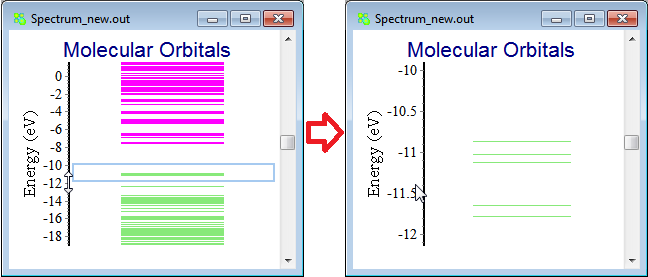
In Draw Tools window select a tool for analysis/editing, e.g. by selecting Orbital/Peak Selection tool and clicking on the molecular orbital energy level of interest you will see in AO Coefficients window decomposition of the selected molecular orbital into atomic orbitals,
Use Atomic orbitals Filter to examine the contributions only from atomic orbitals of interest;
see also Fragment's Contributions tool window, Eigenvectors tool window, Zoom tool window, MO Data tool window;
Graphic design of molecular orbitals diagrams
Use tools from Draw Tools tool window (Text tool, Standart text tool, Electron tool, Connector tool) for graphical editing the molecular orbitals diagram.
To edit the diagram Title and Foot text double-click it with a mouse left button and start edit text.
If the title (foot) is invisible then you may enable it using MO options window (click Edit --> MO diagram options menu).
You can use a wide range of font styles using the Format panel (like you do it in the most rich-text editors):
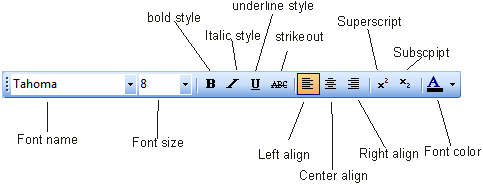
To use it select some text fragment and select in the Format panel the desired style;
Note
Use the menu item Edit ---> Undo/Redo (or shortcut Ctrl+Z/Ctrl+Y) to undo/redo the actions.
Diagram options
Customize many visual parameters of a molecular orbitals diagram e.g. color, size of MO level; distances between diagrams (diagrams corresponding to individual MO sets); background color etc.
To use it click the Edit --> MO diagram options menu and in the appeared window set the options:
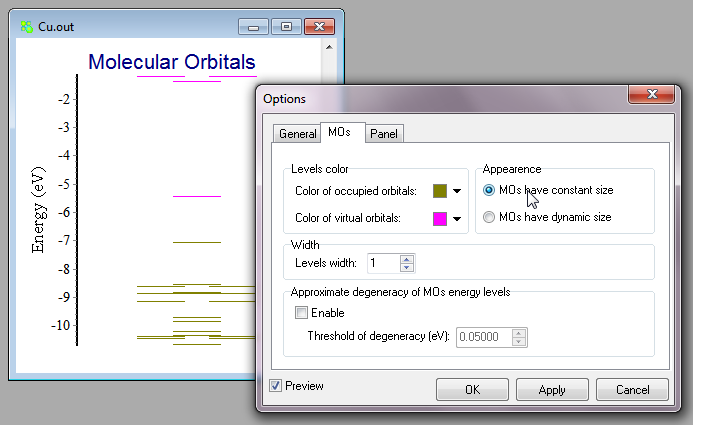
Document Save/Export
After working with document you may choose to:
- Save it to continue edit it in the future, e-mail it to your colleagues etc. Select File-->Save As... menu then in the file filter select "Chemissian document file (*.orbs)", specify the file name and click Save button.
- Save the document as a picture - in the file filter select the raster *.bmp format or vector *.emf format; in this case you will not be able to edit the document with Chemissian in the future;
- Vector format is preferable because it is scalable without without loss of quality.
- Copy the document as a picture to the clipboard and paste it into another editor (e.g. Word where you are preparing your publication): Select File-->Copy image to clipboard menu or use Ctrl+B shortcut.